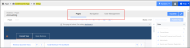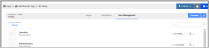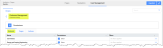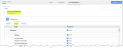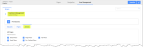Using Dashboard Setup
Dashboards > Setup allows administrators to configure and run dashboards, make certain pages accessible to non-admin users, and to create pages in which charts can be viewed.
Certain setups must take place before staff can access dashboards, including page and chart creation and user role access.
Note: If desired, staff can be configured to access and run all dashboards directly from Dashboards > Setup. However, dashboards can also be configured via Setup to display for a wider range of users under the Dashboards > Analytics feature.
This setting is useful for making pages accessible to users who should not have access to build or edit pages.
To access dashboard setup:
- Navigate to the Dashboards App.
- Click the Setup feature.
Navigating through Dashboards App > Setup
This section describes navigation options available in the Dashboards App > Setup. These are the primary menus and tabs selectable to access page creation features.
Top Navigation Bar
Options in the top navigation bar include: Pages, Navigation, and User Management.
-
Editing Pages: To edit an existing page, click Edit Page at the top right. If the page is already in edit mode, the Edit Page button will not appear.
-
Publishing Pages: Once a page has been configured to your satisfaction, click Publish to make it visible to non-admin staff in Dashboards > Analytics and to any user with access to the URL for that chart.
To withdraw access to a published page, simply click Unpublish. -
Baseline Pages: Baseline pages cannot be edited and must be copied and saved as new to edit.
Pages Tab
Under Pages, a list of all pages created in the Analytics Dashboard appears under the Pages drop-down.
Pages and page options are also accessible via tabs across the bottom of the screen.
Navigation Tab
Choose whether to display the navigation menu for staff users and which pages should appear on that navigation menu.
The first page listed in the Navigation Menu is automatically the default home page for users accessing the analytics dashboard.
Pages dragged into the Navigation Menu column will appear in Dashboards > Analytics.
User Management Tab
Use this section to determine user permissions for who can view and access the pages created in setup. The options available here correspond to roles.
Note: Pages flagged as “public” disregard any role settings assigned in this area.
Administrators can configure the role(s) that should have access to dashboard pages. To do this:
- Navigate to the Dashboards App > Setup feature.
- In the top toolbar, click the User Management tab.
The Groups tab lists roles configured in re:Members AMS. Choose roles that should have access to the selected page by clicking the check box next to the role name.
Additional permissions for each role can be configured by clicking the role name. Role configuration settings are accessible under three tabs:
- Datasets: Choose which datasets that users of this role type can view/access.
- Pages: Select the specific pages and tabs that users of this role type can access.
- Actions: Choose the action types that users of this type can take.
Configuring Pages
See the help topic Configuring Dashboard Pages.
Creating & Managing Charts
See the help topic: Configuring Charts